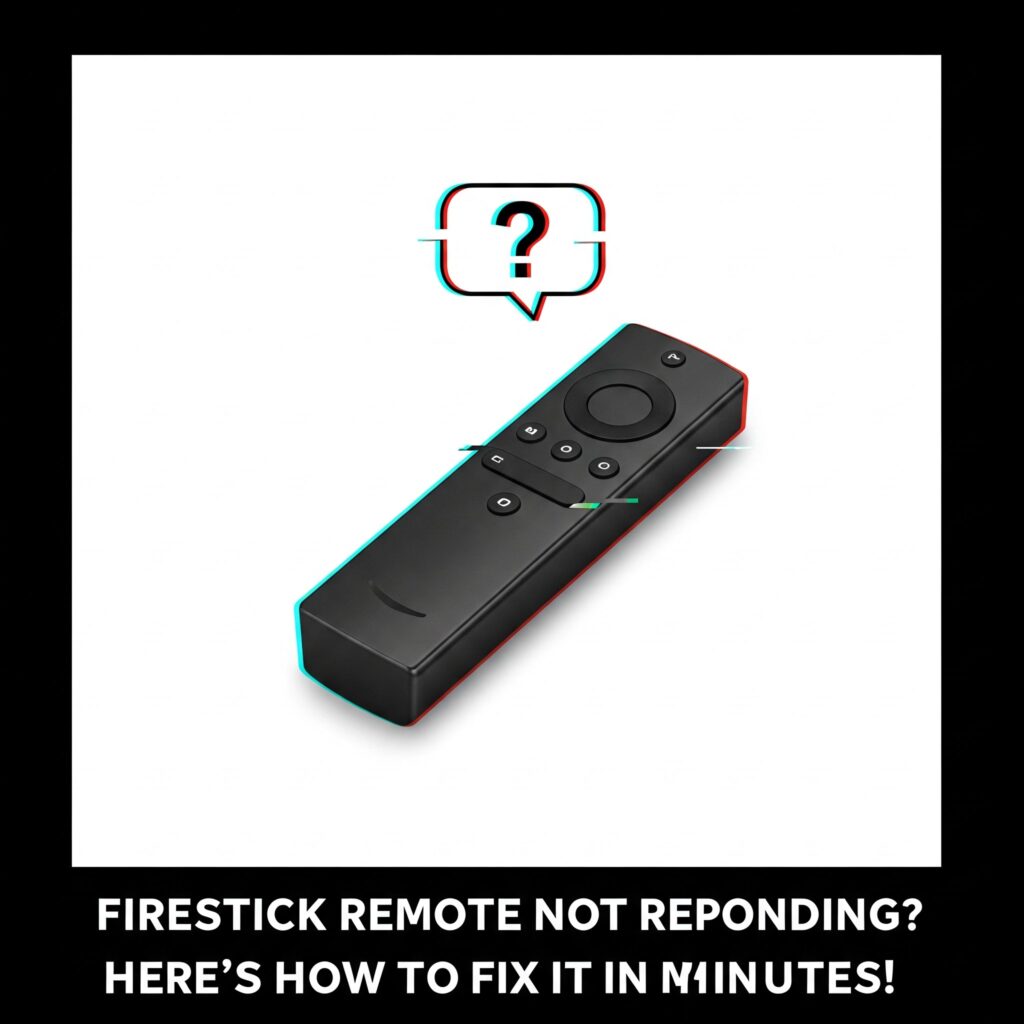The flicker of the Firestick logo on your TV screen promises an evening of streaming bliss. But then, a chilling realization: the remote lies unresponsive, a plastic brick in your hand. Your digital kingdom remains frustratingly out of reach. This isn’t just a minor inconvenience; it’s a full-blown tech tantrum. So, why is your Firestick remote staging a silent rebellion, and how do you restore order?
Why Your Firestick Remote Goes AWOL
“Firestick remote not working” is a common lament, but the culprits behind this digital silence are varied. Understanding the potential causes is the first step to a swift resolution.
- Battery Blues: The simplest, yet most frequent offender. Weak or dead batteries can cripple your remote’s signal, leaving you stranded.
- Pairing Predicaments: Firestick remotes rely on Bluetooth, and sometimes, the connection falters. This can happen after a software update, a power outage, or simply due to interference.
- Obstruction Obstacles: Bluetooth, while robust, can be disrupted by physical barriers. Thick walls, metal objects, or even excessive distance can weaken the signal.
- Software Glitches: Like any digital device, your Firestick and its remote can experience software hiccups. Bugs, outdated firmware, or conflicting apps can disrupt communication.
- Interference Intrigues: Other electronic devices, particularly those operating on the 2.4GHz frequency, can interfere with your Firestick remote’s Bluetooth signal.
- Hardware Happenings: In rare cases, the remote itself may have a hardware defect, such as a faulty Bluetooth chip or damaged circuitry.
Troubleshooting Your Unresponsive Remote
Instead of resorting to primal screams, try these troubleshooting steps:
- Battery Check: Begin with the obvious. Replace the batteries with fresh ones, ensuring they’re inserted correctly.
- Repositioning and Range: Move closer to your Firestick and ensure a clear line of sight. Remove any potential obstructions between the remote and the device.
- The Unpairing Ritual:
- Unplug your Firestick from the power source for about a minute.
- While it’s unplugged, press and hold the “Home” button on your remote for 10-15 seconds.
- Plug your Firestick back in.
- Wait for the Firestick home screen to appear.
- If a prompt to pair appears on screen, follow the instructions. If not, press and hold the home button again, until pairing occurs.
- The Reset Remedy: If unpairing fails, consider resetting your Firestick. This can often resolve software glitches. (Settings > My Fire TV > Restart or Settings > My Fire TV > Reset to Factory Defaults)
- App Interference: If the remote issues started after installing a new app, try uninstalling it.
- Software Update: Ensure your Firestick’s software is up-to-date. (Settings > My Fire TV > About > Check for System Updates)
- Mobile Remote Alternative: Download the Amazon Fire TV app on your smartphone or tablet. This can act as a temporary remote while you troubleshoot.
- Bluetooth Interference Check: Turn off other bluetooth devices in the area, or devices using the 2.4 ghz frequency, like some cordless phones or older wifi routers.
When to Seek Professional Help
If you’ve exhausted all troubleshooting options and your remote remains unresponsive, it may be time to consider a replacement. Amazon sells replacement Firestick remotes, or you might consider a universal remote compatible with your Firestick. If you suspect a hardware defect in your Firestick itself, contact Amazon customer support.
The frustration of a non-functioning Firestick remote is undeniable. However, by understanding the potential causes and employing methodical troubleshooting, you can often restore your digital dominion and reclaim your streaming experience.
The Amazon Firestick, a portal to endless streaming, can suddenly transform into a frustrating brick when its trusty remote decides to go on strike. Whether it’s a complete blackout, a mysterious orange glow, or just plain unresponsive buttons, a malfunctioning Firestick remote can plunge your entertainment world into chaos. But fear not, fellow streamer, for we’re about to delve into the enigmatic world of Firestick remote malfunctions and emerge with solutions.
The Phantom Light: No Light, No Life
Perhaps the most alarming scenario is when your Firestick remote goes completely dark. No button presses elicit a flicker, no sign of life whatsoever. This usually points to a power issue. First and foremost, replace the batteries. Even seemingly “fresh” batteries can be duds. Opt for reliable alkaline batteries, and ensure they’re inserted correctly.
If new batteries don’t revive your remote, check for obstructions. A rogue cushion, a misplaced toy, or even a thick rug can interfere with the infrared signal. Ensure a clear line of sight between the remote and the Firestick.
“My Firestick Remote Not Working!”
Sometimes, the remote may light up, but the Firestick remains stubbornly unresponsive. This could stem from pairing issues. The Firestick and remote communicate via Bluetooth, and if the connection is lost, you’ll need to re-pair them.
Here’s how:
- Unplug the Firestick from the power source for about a minute. This forces a reset.
- Plug it back in and wait for the home screen to appear.
- Hold the Home button on your remote for 10 seconds. This should initiate the pairing process.
If this doesn’t work, ensure your Firestick software is up-to-date. Outdated software can cause compatibility issues.
The New Remote Riddle: Fresh Out of the Box, Still Broken?
A brand-new Firestick remote should work seamlessly, but sometimes, even fresh electronics can have hiccups. If your new Firestick remote is not working, the first steps remain the same: battery replacement and ensuring a clear line of sight. However, if the issue persists, consider these points:
- Check for compatibility: Ensure the new remote is compatible with your Firestick model.
- Contact Amazon support: If you’ve tried everything, a faulty remote might be the culprit. Amazon’s customer service can guide you through troubleshooting or offer a replacement.
The Orange Enigma: What Does That Light Mean?
The Firestick remote with an orange light often indicates a pairing or low battery issue. While a steady orange light can be a low battery warning, a blinking orange light is a pairing problem.
- Low Battery: Replace your batteries immediately.
- Pairing Issue: Follow the pairing steps mentioned earlier.
It is important to note that some older first generation firesticks used a different pairing method, and that if you are using an aftermarket remote, the orange light may indicate other issues.
Beyond the Basics: Other Potential Culprits
- Interference: Other electronic devices can interfere with the Firestick remote’s signal. Try moving other devices away from the Firestick and remote.
- Remote Damage: Physical damage, such as water damage or a drop, can render the remote unusable.
- Firestick Glitch: Occasionally, the Firestick itself may experience a glitch. A full power cycle (unplugging and replugging) can often resolve this.
The Firestick, a gateway to endless streaming, can quickly become a source of frustration when its trusty remote decides to go silent. Whether it’s after a fresh battery swap or seemingly out of the blue, a non-responsive Firestick remote can turn movie night into a tech troubleshooting session. Let’s delve into the common culprits and their potential solutions, moving beyond the usual “check the batteries” advice.
The Perplexing Case of the Freshly Charged Failure:
You’ve popped in brand new batteries, expecting a swift return to your favorite show, but the remote remains stubbornly unresponsive. This is a common and particularly baffling issue. Why?
- Battery Contact Issues: Even new batteries can have slightly varied dimensions. Ensure the contacts within the remote are clean and making firm contact with the battery terminals. A cotton swab dipped in isopropyl alcohol can help.
- Battery Type Mismatch: While standard alkaline batteries are generally recommended, some remotes can be finicky. Avoid mixing battery types or using rechargeable batteries that may have a slightly different voltage output.
- Interference: Wireless interference from other devices (routers, cordless phones, etc.) can disrupt the Bluetooth signal between the remote and the Firestick. Try moving closer to the Firestick or relocating potential sources of interference.
The Reset That Refuses to Reset:
The standard “press and hold” reset procedure is the go-to solution for many remote issues. But what if it fails?
- Timing is Crucial: The reset process requires precise timing. Ensure you’re holding the correct buttons for the specified duration (usually the Home button for 10-15 seconds).
- Firestick Glitch: Occasionally, the Firestick itself might be experiencing a temporary glitch. Try unplugging the Firestick from the power source for a minute, then plugging it back in and attempting the remote reset again.
- Remote Hardware Failure: If all else fails, the remote’s internal hardware might be faulty. This is more likely if the remote has been dropped or exposed to moisture.
Unraveling the Mystery of the Silent Remote:
Beyond battery and reset issues, several factors can contribute to a non-working Firestick remote:
- Bluetooth Pairing Problems: The Firestick remote uses Bluetooth to communicate. If the pairing is lost, the remote won’t function. Navigate to the Firestick’s settings (if possible, using the Fire TV app on a phone) and re-pair the remote.
- Software Glitches: Outdated Firestick software can sometimes cause remote compatibility issues. Ensure your Firestick is running the latest software version.
- Signal Blockage: Obstacles between the remote and the Firestick can weaken the Bluetooth signal. Try removing any potential obstructions.
The Volume Conundrum:
A particularly frustrating issue is when all remote functions work except the volume control. This often points to:
- HDMI-CEC Issues: The Firestick relies on HDMI-CEC (Consumer Electronics Control) to control the TV’s volume. If HDMI-CEC is disabled on your TV or Firestick, the volume buttons won’t work. Check your TV and Firestick settings to ensure HDMI-CEC is enabled.
- Incorrect TV Input: If the Firestick’s HDMI input is not correctly selected on your TV, the volume commands won’t reach the TV. Verify that you are on the correct HDMI input.
- TV Compatibility: Some older TVs may have limited or incompatible HDMI-CEC implementations.
In the digital sanctuary of your living room, the Amazon Firestick reigns supreme, a portal to endless entertainment. But what happens when its trusty sidekick, the remote, stages a silent rebellion? Suddenly, navigating your favorite shows feels like trying to steer a ship without a rudder. If you’re facing the frustrating “Firestick remote not working” conundrum, you’re not alone. Let’s delve into the common culprits and how to restore harmony to your streaming experience.
The Anatomy of a Remote Revolt:
Several issues can lead to your Firestick remote refusing to cooperate. Here’s a breakdown of the usual suspects:
- Battery Blues: The most common and easily rectified issue. Dead or weak batteries can leave your remote unresponsive.
- Signal Interference: Just like your Wi-Fi, your Firestick remote relies on a clear signal. Obstacles, distance, or interference from other devices can disrupt communication. This is often the root of a “Firestick remote not working no signal” error.
- Pairing Problems: The remote needs to be properly paired with your Firestick. If the connection is lost or corrupted, buttons like the “home button on Firestick remote not working” or “select button on Firestick remote not working” will become useless.
- Software Glitches: Occasionally, software issues on either the Firestick or the remote itself can cause malfunctions. This can manifest as a general “why is my Amazon Firestick remote not working” scenario.
- Hardware Damage: While less common, physical damage to the remote can render it unusable.
Decoding Specific Button Breakdowns:
- Home Button Havoc: When the “home button on Firestick remote not working,” it’s often a sign of a deeper pairing or software issue. This button is crucial for navigating the Firestick’s interface.
- Select Button Silence: The “select button on Firestick remote not working” is equally crippling. Without it, you can’t confirm selections or navigate menus. This points to potential pairing problems or internal remote issues.
- “No Signal” Syndrome: The “Firestick remote not working no signal” message indicates a communication breakdown between the remote and the Firestick. This can stem from interference, distance, or pairing problems.
The Remote Rescue Mission: How to Fix It:
Don’t despair! Here’s a step-by-step guide to reviving your rebellious remote:
-
Battery Check:
- Replace the batteries with fresh, high-quality ones.
- Ensure they’re inserted correctly.
-
Line of Sight:
- Make sure there are no obstructions between the remote and the Firestick.
- Reduce the distance between the remote and the device.
-
Pairing Procedures:
- Restart Your Firestick: Unplug the Firestick from the power source, wait a few seconds, and plug it back in.
- Re-Pair the Remote:
- Remove the batteries from the remote.
- Plug the firestick back into the power source.
- Wait for the firestick home screen to appear.
- Put the batteries back into the remote.
- Press and hold the home button for 10 seconds.
- If that does not work, try holding the left button, menu button and back button all at the same time for 10 seconds.
-
Software Solutions:
- Restart the Firestick: As mentioned earlier, a simple restart can often resolve minor software glitches.
- Update Firestick Software: Go to Settings > My Fire TV > About > Check for Updates.
- Use the Fire TV App: If your remote is completely unresponsive, download the Amazon Fire TV app on your smartphone and use it as a temporary remote.
-
Interference Investigation:
- Move other electronic devices away from the Firestick and remote.
- If possible, change the Wi-Fi channel on your router.
-
Hardware Evaluation:
- If all else fails, consider whether the remote has sustained physical damage.
- If so, you may need to purchase a replacement remote.
By systematically working through these troubleshooting steps, you can likely restore your Firestick remote to its former glory. Remember, patience is key. And if, after all your efforts, the rebellion continues, a replacement remote might be your only remaining option.
In the world of streaming, a silent remote can feel like a major disruption. By systematically troubleshooting the issue, from battery checks to pairing procedures, you can often restore harmony to your entertainment experience. And if all else fails, remember that Amazon support is just a call or click away, ready to help you navigate the often perplexing world of technology.