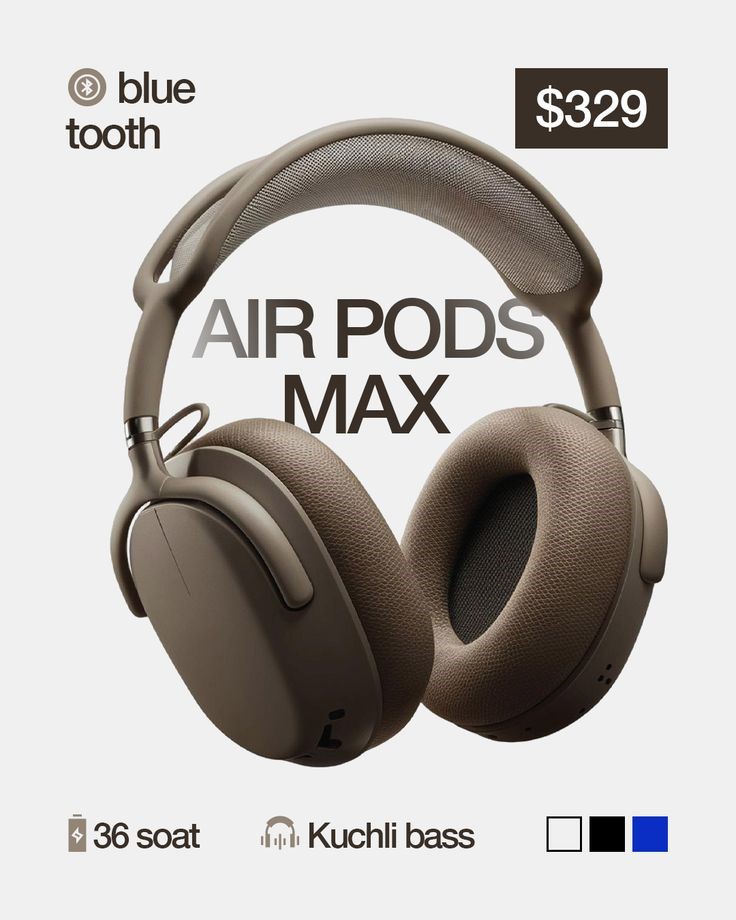Apple’s AirPods Max are known for their exceptional sound quality, noise cancellation, and premium design. However, like all electronic devices, you might encounter occasional issues that require a reset. Whether you’re troubleshooting connectivity problems, audio glitches, or preparing to sell your headphones, understanding how to reset AirPods Max is essential.
In this detailed guide, we’ll walk you through everything you need to know about how to reset AirPods Max—from soft resets to factory resets—while also addressing common questions and tips for maintaining your device.
Why You Might Need to Reset AirPods Max
Before diving into the steps, it’s important to understand why knowing how to reset AirPods Max can be beneficial:
- Connectivity Issues: AirPods Max not pairing with your iPhone, iPad, or Mac.
- Audio Problems: Static noise, low volume, or imbalanced sound.
- Firmware Glitches: Software-related bugs causing erratic behavior.
- Preparing for Resale: If you’re gifting or selling them, a reset removes all personal data.
- Unresponsiveness: Buttons not working or no response when connecting to devices.
Learning how to reset AirPods Max can solve most of these issues quickly and without the need for professional repair.
Types of Resets for AirPods Max
There are two main ways you can reset your AirPods Max:
1. Soft Reset (Quick Restart)
A soft reset is useful when your headphones are still responsive but experiencing minor issues. This does not erase your settings or unlink the device from your Apple ID.
2. Factory Reset (Hard Reset)
A factory reset erases all settings and data, returning the headphones to their original state. This is necessary when you plan to give them away or when major problems persist after a soft reset.
How to Soft Reset AirPods Max
Here’s how to reset AirPods Max using the soft reset method:
- Ensure Sufficient Battery: Make sure your AirPods Max have at least 10% battery.
- Locate the Buttons:
- Digital Crown: The circular dial on top of the right ear cup.
- Noise Control Button: The elongated button next to the Digital Crown.
- Press and Hold: Simultaneously press and hold the Digital Crown and the Noise Control Button for about 10 seconds.
- Watch for the LED Light: The LED located at the bottom of the right ear cup will flash amber.
- Release the Buttons: Once the amber light flashes, release the buttons. Your AirPods Max will restart.
This method of how to reset AirPods Max is ideal for quick fixes and usually resolves most minor glitches.
How to Factory Reset AirPods Max
If a soft reset doesn’t solve the issue, here’s how to reset AirPods Max to factory settings:
- Unpair From Device:
- Go to your iPhone’s Settings > Bluetooth.
- Tap the “i” next to your AirPods Max and select Forget This Device.
- Charge Your AirPods Max: Ensure they have at least 10% charge.
- Press and Hold Buttons: Press and hold both the Digital Crown and the Noise Control Button simultaneously.
- Wait for LED Light: Continue holding the buttons for 15 seconds, until the LED light changes from amber to white.
- Release Buttons: Once you see the white light, release both buttons.
Congratulations! You’ve now completed how to reset AirPods Max to factory defaults. They are now ready to pair with a new device or be handed over to a new user.
Important Tips During Reset
When following the process of how to reset AirPods Max, keep these tips in mind:
- Don’t Interrupt the Reset: Avoid unplugging or powering off the device during a reset.
- Check Firmware Updates: Sometimes, updating firmware can solve issues without a reset.
- Use a Clean Surface: Always perform resets on a clean, flat surface to avoid accidental drops.
Common Problems Resolved by Resetting AirPods Max
Many users find that learning how to reset AirPods Max resolves a wide range of problems:
- Bluetooth Connectivity Issues
- Noise Cancellation Not Working
- Head Detection Glitches
- Siri Not Responding
- Charging Problems
In most cases, a soft reset is sufficient, but for persistent issues, a factory reset is the ultimate solution.
When to Contact Apple Support
Even after learning how to reset AirPods Max, there might be situations where a reset doesn’t solve your issue. Here’s when to reach out to Apple Support:
- Your AirPods Max won’t enter reset mode.
- The LED light doesn’t respond or stays off.
- Physical damage to buttons or internal components.
- Repeated audio issues after multiple resets.
Apple’s official support can guide you further if how to reset AirPods Max does not work as expected.
How to Pair AirPods Max After a Reset
After completing the steps for how to reset AirPods Max, you’ll need to re-pair them:
- Bring AirPods Max Near iPhone or iPad: Keep your Apple device unlocked.
- Wait for Setup Animation: A pop-up will appear on the screen.
- Tap Connect: Follow the on-screen instructions to complete pairing.
You can also go to Settings > Bluetooth, find AirPods Max, and connect manually.
Resetting AirPods Max Without iPhone
Some users ask how to reset AirPods Max without an iPhone. The good news is, both soft and factory resets can be performed without any device, using just the buttons on the headphones. However, to unpair from iCloud or update firmware, you’ll need an Apple device.
Does Resetting AirPods Max Delete Data?
Yes, if you’re following how to reset AirPods Max using the factory reset method, it deletes all saved settings, including device pairings. Your AirPods Max will also be removed from your Apple ID, allowing them to be used by someone else.
How Often Should You Reset AirPods Max?
You don’t need to reset them regularly. Use how to reset AirPods Max only when:
- Troubleshooting major problems.
- Preparing for resale.
- Switching to a different iCloud account.
Overusing reset features unnecessarily may cause wear on the physical buttons.
Resetting AirPods Max: Myths vs. Facts
Let’s debunk some common myths about how to reset AirPods Max:
- Myth: Resetting frequently improves battery life.
- Fact: It doesn’t affect battery performance.
- Myth: Resetting deletes firmware updates.
- Fact: Firmware updates stay intact after a reset.
- Myth: You need an Apple Store to reset.
- Fact: You can do it easily at home.
Understanding how to reset AirPods Max correctly avoids unnecessary trips to service centers.
Final Thoughts on How to Reset AirPods Max
Now that you have a complete understanding of how to reset AirPods Max, you’re well-equipped to handle any issues that come your way. Whether you’re a new user or a seasoned Apple fan, this guide should serve as your go-to resource for keeping your AirPods Max functioning at their best.
Resetting your device is a simple but powerful tool. Knowing how to reset AirPods Max can save you time, money, and frustration. Keep this guide handy for future reference or share it with fellow AirPods Max users.