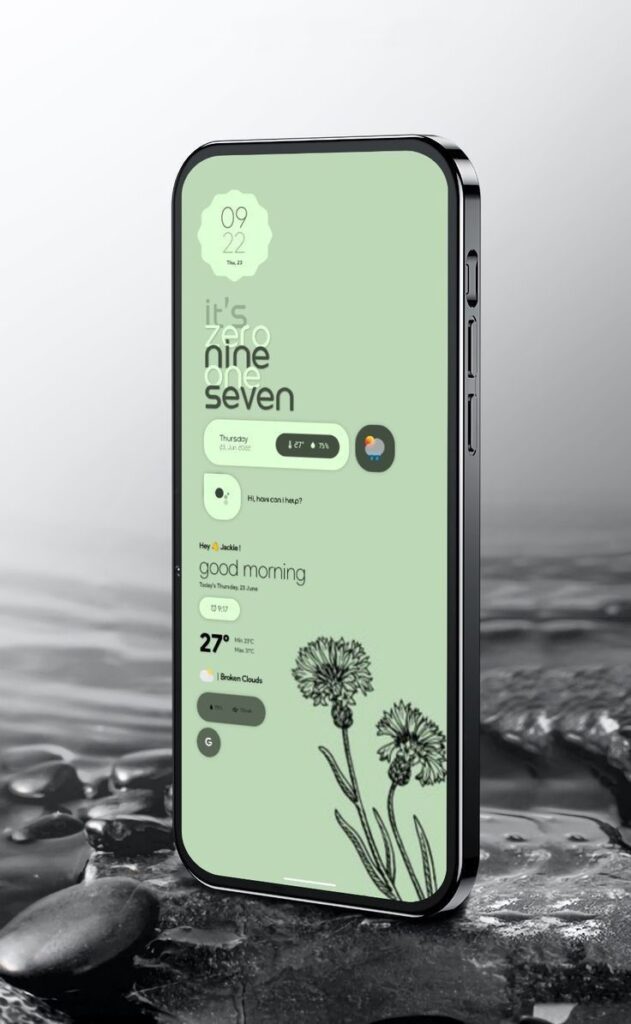Introduction
It can be frustrating when your phone suddenly gets stuck in SOS mode. Many users experience this issue, and it can be alarming, especially if you rely on your smartphone for communication, navigation, and daily tasks. If you’re wondering, Why is my phone stuck in SOS mode?, you’re not alone. In this article, we will explore the possible reasons behind this problem and provide practical solutions to fix it.
Understanding SOS Mode
Before troubleshooting, it’s important to understand what SOS mode means. SOS mode is a feature found in many modern smartphones, particularly iPhones and Android devices, that restricts phone functionality to emergency calls only. This can happen due to various reasons, such as network issues, software glitches, incorrect settings, or SIM card problems.
If your phone is stuck in SOS mode, you will typically see a message on the screen that says “SOS only” or “Emergency Calls Only.” This means you cannot make regular calls, send messages, or access the internet unless connected to Wi-Fi.
Why Is My Phone Stuck in SOS Mode?
There are several reasons why your phone is stuck in SOS mode. Below, we discuss the most common causes and how to resolve them.
1. Poor Network Coverage
One of the most common reasons your phone is in SOS mode is poor network coverage. If you’re in an area with weak or no signal from your carrier, your phone may automatically switch to SOS mode, allowing you to make emergency calls only.
Solution:
- Move to a different location where you have better network coverage.
- Restart your phone to refresh the connection.
- Check with your network provider for service outages.
2. SIM Card Issues
A damaged, faulty, or improperly inserted SIM card can cause your phone to stay in SOS mode. Your device may not be able to read the SIM card, thus restricting its functionality.
Solution:
- Remove the SIM card and check for any visible damage.
- Clean the SIM card and reinsert it properly.
- Try using a different SIM card to see if the issue persists.
3. Carrier or Account Issues
Sometimes, your phone gets stuck in SOS mode due to carrier-related problems. These issues can arise if your account is suspended, there is an unpaid bill, or your carrier is experiencing technical difficulties.
Solution:
- Contact your network provider to check if your account is active and in good standing.
- Ensure your plan is still valid and supports cellular service.
- Restart your phone after resolving any carrier-related issues.
4. Airplane Mode is Enabled
Enabling Airplane Mode disables all network connections, including cellular signals. If you accidentally turned on Airplane Mode, your phone may display “SOS only.”
Solution:
- Go to Settings > Airplane Mode and make sure it is turned off.
- Restart your phone to re-establish the network connection.
5. Software Glitches or Updates
Your phone’s operating system plays a crucial role in network connectivity. If there is a software bug or if you recently updated your OS and it caused compatibility issues, your phone may get stuck in SOS mode.
Solution:
- Check for any pending software updates by going to Settings > Software Update.
- Restart your phone to see if it resolves the issue.
- If the problem persists, consider resetting your network settings.
6. Incorrect Network Settings
If your phone’s network settings are misconfigured, it may struggle to connect to the carrier, causing it to stay in SOS mode.
Solution:
- Reset your network settings by going to Settings > General > Reset > Reset Network Settings.
- Reboot your phone and check if the issue is resolved.
7. Hardware Issues
If none of the above solutions work, your phone might have a hardware problem affecting its ability to connect to a cellular network.
Solution:
- Visit a certified repair center or your phone manufacturer’s service center.
- If your phone is still under warranty, check if the issue qualifies for a free repair or replacement.
Preventing Your Phone from Getting Stuck in SOS Mode
Now that you know the common reasons and solutions, it’s also important to take preventive measures to avoid this issue in the future.
1. Keep Your Software Updated
Regularly updating your phone’s software ensures that you have the latest security patches and bug fixes that can help prevent SOS mode issues.
2. Monitor Your Network Coverage
If you frequently experience poor network coverage, consider switching to a more reliable network provider to avoid your phone getting stuck in SOS mode.
3. Handle Your SIM Card Carefully
A damaged or improperly inserted SIM card can cause network issues. Make sure you handle it with care and replace it if necessary.
4. Restart Your Phone Regularly
Rebooting your phone from time to time can help refresh network settings and prevent SOS mode issues.
5. Avoid Accidental Airplane Mode Activation
Make sure you don’t accidentally enable Airplane Mode, as this can lead to connectivity problems.
Conclusion
If you’re asking, Why is my phone stuck in SOS mode?, the answer usually lies in network issues, SIM card problems, carrier-related issues, or software glitches. The good news is that in most cases, the problem can be resolved with simple troubleshooting steps like restarting the phone, checking for software updates, reseating the SIM card, or resetting network settings.
By following the solutions outlined in this article and taking preventive measures, you can minimize the chances of your phone getting stuck in SOS mode again. If the issue persists, contacting your carrier or seeking professional assistance may be the best course of action.
Final Thoughts
A phone stuck in SOS mode can be inconvenient, but with the right troubleshooting approach, you can resolve the issue and restore full functionality to your device. Stay informed, keep your software updated, and ensure a stable network connection to enjoy a hassle-free mobile experience!